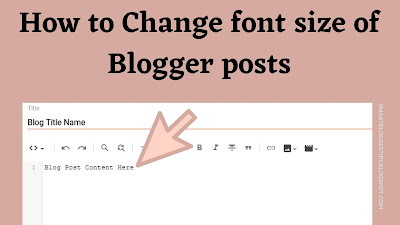How to remove/hide shadow around blog posts in Blogger blog :
By default Blogger blogs have shadows around blog posts, widgets and many places in Blogger. Suppose if we add background image to Blogger blogs then you can see light shadow around blog blogs. Your blog appearance will improve after deleting shadow around blog posts. If you want to remove shadow around posts , no problem you can remove easily. In this post i'm showing you basic method to remove shadow around blog posts in your Blogger blog.
Follow below steps to remove/hide shadow around blog posts in Blogger blog
Step 1 : Go to Blogger Dashboard
Step 2 : Click on Template
Step 3 : Click on Edit HTML
Step 4 : Search .date-outer {
below the above line you can see
-moz-box-shadow: 0 0 $(shadow.spread) rgba(0, 0, 0, .2);
-webkit-box-shadow: 0 0 $(shadow.spread) rgba(0, 0, 0, .2);
-goog-ms-box-shadow: 0 0 $(shadow.spread) rgba(0, 0, 0, .2);
box-shadow: 0 0 $(shadow.spread) rgba(0, 0, 0, .2);
Then set above 4 lines code as comment like below
/*
-moz-box-shadow: 0 0 $(shadow.spread) rgba(0, 0, 0, .2);
-webkit-box-shadow: 0 0 $(shadow.spread) rgba(0, 0, 0, .2);
-goog-ms-box-shadow: 0 0 $(shadow.spread) rgba(0, 0, 0, .2);
box-shadow: 0 0 $(shadow.spread) rgba(0, 0, 0, .2); */
Note : don't confuse with code, i just setting as comment, when ever you want to get back shadow around post simply, simply delete /* and */ in the above code.
Step 5 : Click on Save template.
If you confused with above method then simply replace all .2 with 0 in the above code with out doing any other changes . Now go to your Blogger blog and check shadow around blog posts in your Blogger blog. Surely shadow will be removed from your blog posts with this method.