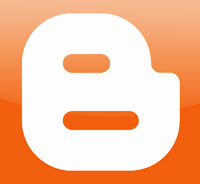How to Earn Money through Facebook :
Although it may be challenging, it is possible to earn money through Facebook with some very useful applications. Anyone with a Facebook account can start making money in a variety of ways.
Some of those useful applications you can use to make money on Facebook :
My Merch Store: You can make money by designing and selling articles on Facebook. Zazzle is a website that allows you to create and design any product (such as t-shirts and hats) for free and sell them on Facebook. You can earn more money if you have a lot of friends on Facebook. You can also earn through promoting products created by other artists and earn a commission when someone buys those products.
CafePress: It is an online store similar to Zazzle. You can easily sell any product, whether it was created by you or someone else, on your Facebook. You earn money for the products sold.
Ether: You can earn money by giving advice to people over the phone or by chatting through this website or by adding an application on Facebook. If you're good at giving advice, this may be a way for you to make some extra money on Facebook. If you know more languages, you can give advice to more people. You fix the rates, and Ether generates a number. When people call that number, it will forward to your personal telephone number.
Garage Sale: You can list anything you want to sell on this platform. When someone buys those products, you can earn money. You may get paid through PayPal or check, and they may charge a 5% commission.
Music Blaster: You can sell music from BlastMyMusic.com on Facebook and get a 5% commission for each song sold.
Shopit: It is a free Social Commerce Network. You can sell or trade any product or service. It is an online store where you can sell any product.
FlameTunes: It is more beneficial for the artists. They can sell their music here. You can also sell music on MySpace.
Lemonade: First, set up your lemonade stand in your community. Next, add what you want to sell to a lemonade stand and put it on Facebook.
eBay: This application allows you to add eBay auction listings to your Facebook Profile and then sell things to your Facebook friends.
e3buy Auction: First, you have to open a customized store, upload your logo, and then start selling things. You can buy, sell or trade anything here. You can get paid through PayPal.
Lending Club: You can make money through interest.
Another list of face book online stores :
- Voiyk
- ShopTab
- Sortprice
- Shoutlet
- LetMeIntroduce